Hey there! Have you ever used Google Earth to explore a specific location, only to find yourself frustrated by the tilting view when you try to zoom in? We’ve all been there. You want to get a closer look at something, but the perspective keeps changing, making it hard to focus on the details.
But fear not! There are a few tricks you can use to zoom in on Google Earth without tilting, and I’m here to share them with you.
To zoom in there are buttons located in the bottom right corner of the Google Earth window that allow you to zoom in and out with a single click. Press the “+” or “-” buttons to zoom in or out, respectively.
In this post, we’ll walk through three methods for getting the view you want, so you can explore the world from your computer with ease. So buckle up and let’s dive in!
Understanding the Zoom Function on Google Earth

Understanding the zoom function on Google Earth is the first step in learning how to zoom in without tilting. Whether you’re new to Google Earth or just need a refresher, let’s go over the basics.
Zooming in and out is a simple process in Google Earth. The most common way to zoom is by using your mouse or touchpad. You can zoom in by scrolling your mouse wheel away from you or by pinching your fingers together on a touchpad.
Conversely, you can zoom out by scrolling your mouse wheel towards you or by spreading your fingers apart on a touchpad.
Another way to zoom in and out is by using the on-screen zoom buttons. These buttons are located in the bottom right corner of the Google Earth window and allow you to zoom in and out with a single click. Press the “+” or “-” buttons to zoom in or out, respectively.
| Method | How to use |
| Mouse wheel | Roll the mouse wheel forward or backward |
| Keyboard | Hold down “Ctrl” (Windows) or “Command” (Mac) and press “+” or “-“ |
| “Zoom to selection” | Click and drag a box around the area you want to zoom in on |
It’s worth noting that you can also use the keyboard to zoom in and out. Zooming in and out is accomplished by hitting the “+” and “-” keys, respectively.
Now that we’ve covered the basics of zooming in and out on Google Earth, let’s move on to how you can do it without tilting the view.
The Problem With Tilting When Zooming
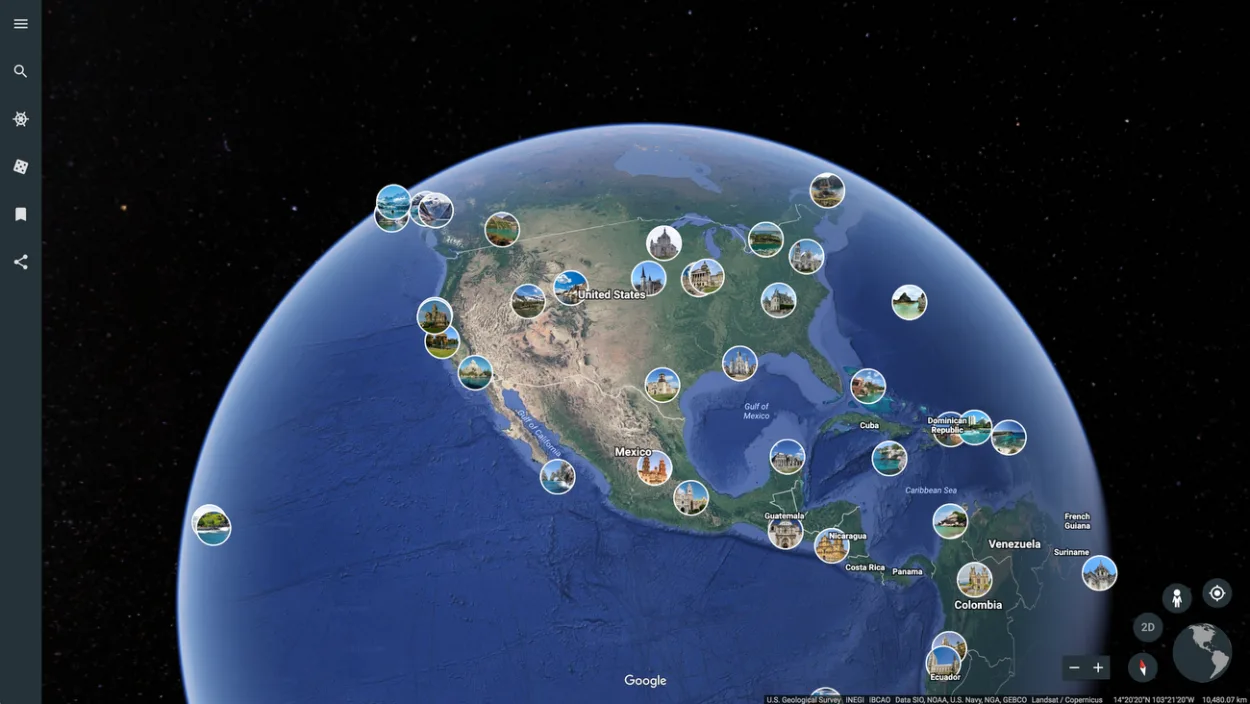
While tilting can be useful for exploring a location from different angles, it can also be a hindrance when trying to zoom in on a specific detail. When you tilt the view, the perspective changes, making it harder to focus on the area you want to see. This is especially true if you’re trying to get a close-up view of something like a building or a landmark.
Tilting can also be disorienting if you’re trying to navigate through a location. It’s easy to lose track of where you are when the perspective keeps shifting, which can be frustrating if you’re trying to find a specific spot.
In addition, tilting can cause issues with the accuracy of the view. If you’re using Google Earth for research or planning purposes, you want to be sure that the information you’re seeing is as accurate as possible.
Tilting the view can skew the perspective and make it harder to judge distances or get an accurate sense of the layout of a location.
Overall, while tilting can be a useful feature of Google Earth, it’s important to know when it’s appropriate to use it and when it’s better to keep the view level.
Zooming Without Tilting: The Mouse Wheel Method
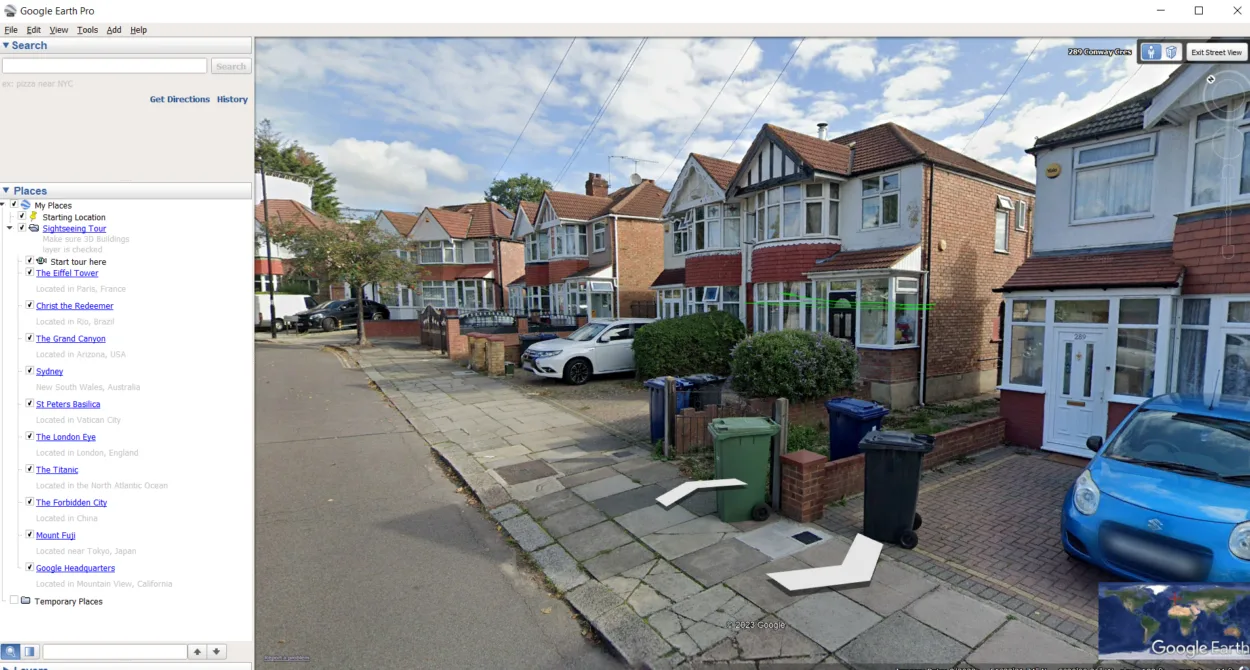
One of the easiest ways to zoom in on Google Earth without tilting is by using the mouse wheel method. This method involves using the mouse scroll wheel to zoom in and out while holding down the shift key.
Here’s how to do it:
- Open Google Earth and navigate to the location you want to zoom in on.
- Keep the shift key pressed.
- To zoom in, move the mouse wheel farther from you.
- To zoom out, move the mouse wheel closer to you.
By holding down the shift key, you’re telling Google Earth to keep the view level while you zoom in and out. This means that you’ll be able to get a closer look at the area you’re interested in without the perspective-shifting or tilting.
Using the mouse wheel method is a quick and easy way to zoom in on Google Earth without tilting. However, it may not be the most precise method if you need to get a very close view of a specific detail.
Zooming Without Tilting: The Keyboard Method
If you prefer using the keyboard over the mouse, there’s a method for zooming in on Google Earth without tilting that you might find more comfortable. This method involves using a combination of keys to zoom in and out while keeping the view level.
Here’s how to do it:
- Open Google Earth and navigate to the location you want to zoom in on.
- Hold down the control key (on Windows) or command key (on Mac) on your keyboard.
- While holding down the control/command key, press the “+” key to zoom in.
- While holding down the control/command key, press the “-” key to zoom out.
Similar to the mouse wheel method, holding down a key (in this case, the control or command key) allows you to zoom in and out while keeping the view level. This method is useful if you need to zoom in very precisely, as you can use the “+” and “-” keys to adjust the zoom level in small increments.
The keyboard method is a great option if you prefer using the keyboard over the mouse, or if you need to zoom in very precisely. However, if you’re using a laptop or a keyboard without dedicated “+” and “-” keys, you may find it more difficult to use.
Zooming Without Tilting: The “zoom to selection” Method
The “zoom to selection” method is a third option for zooming in on Google Earth without tilting. This method allows you to zoom in on a specific area by selecting it with your mouse or touchpad.
Here’s how to do it:
- Open Google Earth and navigate to the location you want to zoom in on.
- Use your mouse or touchpad to click and drag a box around the area you want to zoom in on.
- Release the mouse button or lift your finger from the touchpad.
- Google Earth will automatically zoom in on the selected area while keeping the view level.
The “zoom to selection” method is great if you need to zoom in on a specific detail or area of interest. It allows you to get a close-up view without tilting the perspective, making it easier to focus on the area you want to see.
One thing to keep in mind when using the “zoom to selection” method is that it may not always work perfectly. If the area you select is too large or too small, Google Earth may zoom in too much or too little. However, in most cases, this method is a reliable way to zoom in on Google Earth without tilting.
FAQs
Why Do I Want to Zoom in Without Tilting?
Zooming in without tilting can help you get a better view of the area you’re interested in, without the perspective-shifting or distorting.
This can be useful for a variety of purposes, from exploring a new city to analyzing geographic data.
Can I Use These Methods on a Touchscreen Device?
Yes! All three methods can be used on touchscreen devices.
- Mouse wheel
- Keyboard
- Zoom to selection
Can I Still Tilt the View if I Want To?
Yes, you can still tilt the view if you want to. Just use the mouse or touchpad to drag the view up or down.
However, if you want to maintain a level perspective while zooming, make sure to avoid tilting the view.
Conclusion
- Zooming in on Google Earth without tilting is a useful technique that can help you get a better look at the areas you’re interested in without perspective-shifting or distorting.
- The mouse wheel method is quick and easy to use, but may not be precise enough for some users.
- The keyboard method allows for more precise zooming but can be difficult to use on some keyboards.
- The “zoom to selection” method is great for zooming in on a specific area of interest, but may not always work perfectly.
- Regardless of which method you choose, zooming in on Google Earth without tilting can be a helpful tool for a variety of purposes, from exploring a new city to analyzing geographic data.
- Experiment with each of these methods to see which one works best for you, and enjoy exploring the world from a new perspective!
Related Articles
- What Are The Benefits Of Google Earth? (Revealed)
- Is Zoom Earth Better Than Google Earth? (Revealed)
- How do I Start Google Earth? (Step-by-Step)

![How Do I Zoom in on Google Earth Without Tilting? [Revealed]](https://gearthhacks.com/wp-content/uploads/2023/02/qaqa-e1676131317696.png.webp)