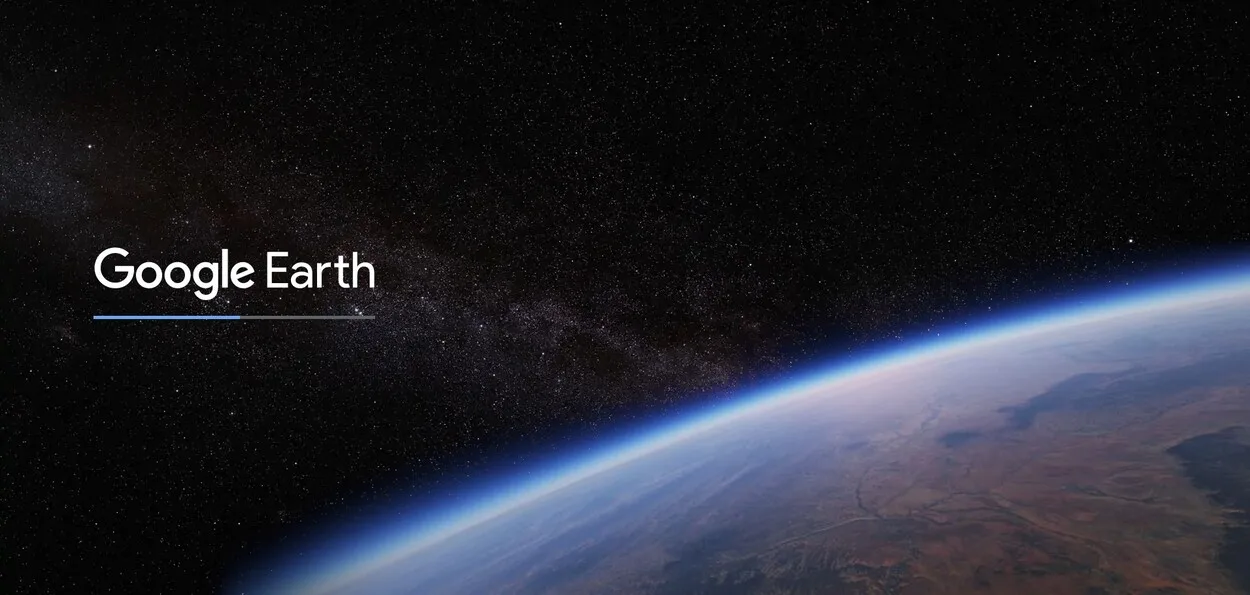
Are you looking for an easy way to explore the world? With Google Earth, you can experience an immersive 3D view of the globe from the comfort of your own home.
If you use Google Chrome as your browser, you can take advantage of Google Earth’s powerful features and easy-to-use tools.
In this blog post, we will show you how to use Google Earth in Chrome and explore the world from a whole new perspective.
Step One: Finding the Right Version of Google Earth
If you’re looking to use Google Earth in Chrome, you’ll need to make sure that you’re using the right version of Google Earth. If you have an older version of Google Earth, you won’t be able to use it in Chrome.
To make sure that you have the most recent version of Google Earth, you can go to the Google Earth Download page. Once you’re there, click the “Download Now” button and follow the on-screen
| Action | Description |
| Install Google Earth in Chrome | Go to the Chrome web store and search for the Google Earth plug-in. Click on the “Add to Chrome” button to install the plug-in. |
| Launch Google Earth in Chrome | Once Google Earth has been installed in Chrome, you can launch the app from the Chrome apps page or by going to the Google Earth website. |
| Explore the world with Google Earth in Chrome | Use the various features and tools available in Google Earth to explore and interact with the app, such as the “Explore” feature, “Street View,” and the “Measure” tool. |
Instructions to Install Google Earth
If you already have an older version of Google Earth installed, you can uninstall it first before downloading and installing the new version.
To uninstall an older version of Google Earth:
- Open your computer’s “Control Panel”
- Click “Uninstall a Program”
- Find Google Earth in the list of programs and click “Uninstall”
Then, simply repeat the steps above to install the newest version of Google Earth. Once you have the most recent version of Google Earth installed, you can start using it in Chrome!
Step Two: Installing Google Earth
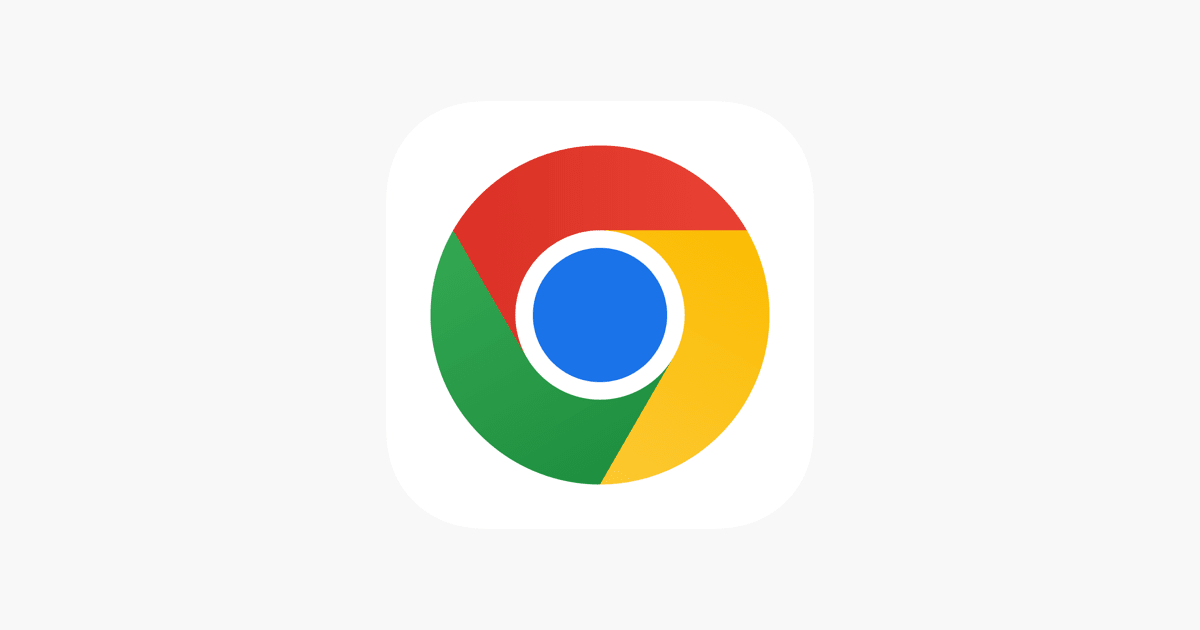
If you’re ready to start using Google Earth in Chrome, the first step is to install it. Thankfully, the process of getting Google Earth up and running on your computer is a simple one.
First, head over to the official Google Earth website and download the software. The download should be relatively quick and straightforward – all you have to do is click on the “Download” button and follow the on-screen instructions.
Once you’ve completed the download process, you’ll be prompted to run the Google Earth installation wizard. Simply accept all of the default settings as you go through the installation wizard and you should have Google Earth installed in no time.
After installing Google Earth, you’ll be ready to start using it in Chrome. To make sure that Google Earth works properly with Chrome, open up your browser and type “chrome://flags” into the address bar.
Then search for the “Google Earth Integration” flag and make sure that it’s enabled. Now, you can close out Chrome and open up Google Earth. You should now be able to use Google Earth in Chrome without any problems.
Step Three: Configuring Google Earth
Once Google Earth has been installed on your computer, you’ll need to configure it for optimal use in Chrome. You can do this by opening the Google Earth menu and selecting “Options”. In the options menu, you’ll see a variety of settings that can be adjusted to customize the way Google Earth looks and performs.
The first setting to adjust is “Layers”. Here you can choose which type of data you want to display when using Google Earth.
For example, if you are interested in seeing terrain and vegetation, then select the “Terrain” and “Vegetation” layers. You can also select which background map you would like to use, such as a satellite or street map.
The next setting to consider is “Performance”. This setting allows you to choose how quickly Google Earth will load and respond to your inputs. If you are using an older computer, you may want to select a lower-performance setting.
On the other hand, if you have a newer computer, you can select a higher-performance setting for improved speed and responsiveness.
Finally, you should look at the “Advanced” tab. Here you can find additional settings such as display quality, navigation controls, and language support. Be sure to take the time to adjust these settings according to your needs.
When you have finished adjusting all of the settings, click the “OK” button to save your changes. Now Google Earth is ready for use in Chrome!
Step Four: Using Google Earth
Using Google Earth in Chrome is easy and straightforward. Once you have the program installed and configured, you can start exploring the globe.
The program offers several ways to view the Earth, including a 3D satellite view and a street view. You can also explore historical imagery and geographic boundaries.
To access all of the features of Google Earth, simply click on the “Earth” tab at the top of the page. This will open up a menu with various options for viewing the world. You can use the “Map” option to view a basic world map and select from various layers such as terrain, buildings, or roads.
If you want to take a closer look at any part of the world, you can use the “Satellite” option to zoom in and explore different parts of the planet from a bird’s eye view. You can also use the “Street View” option to see what certain streets look like in different cities around the world.
Google Earth is an incredibly powerful tool that can help you explore the world in new and exciting ways. With its comprehensive range of features, you can easily get lost in the fascinating sights that it has to offer. Whether you are a geographer, historian, or just curious about the world around you, Google Earth is a great way to discover something new.
Explore the World With Google Earth in Chrome
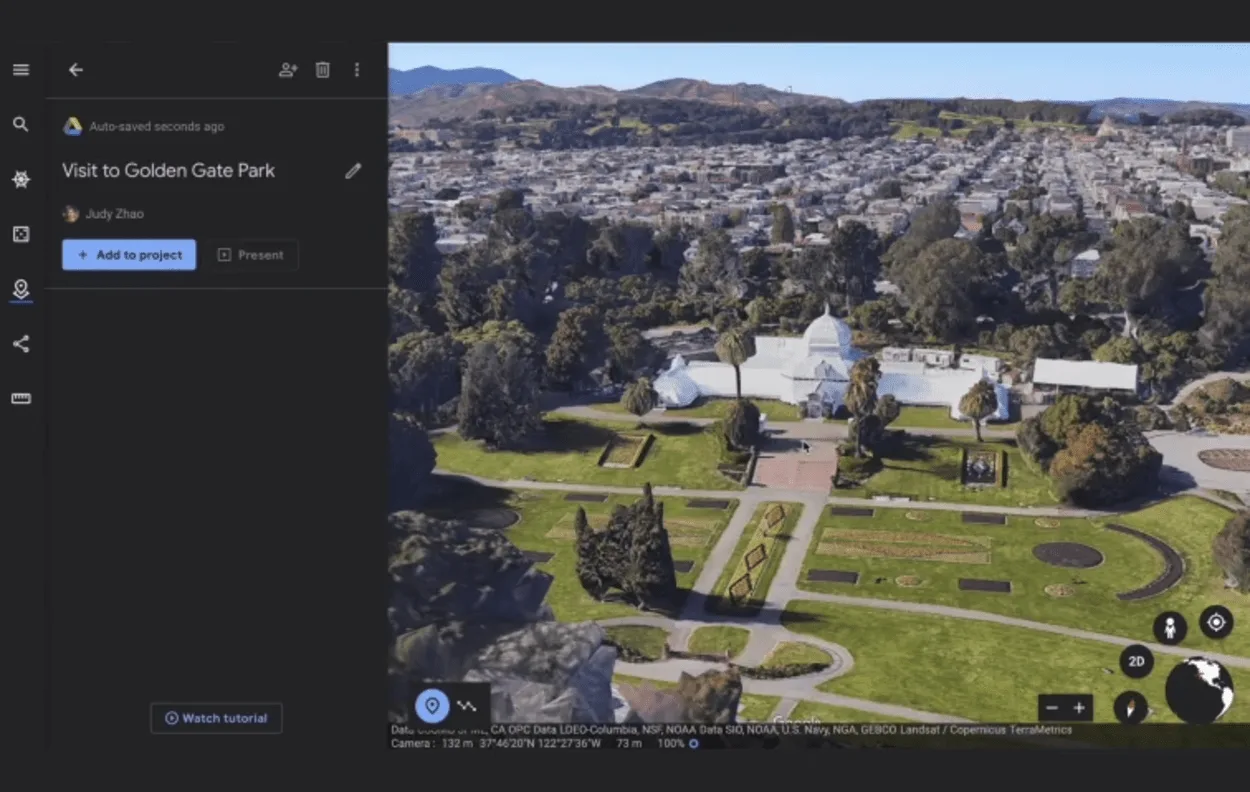
Google Earth is an incredibly powerful tool that allows you to explore the world from the comfort of your own home. With its various features and tools, Google Earth makes it easy to navigate and explore different locations around the world.
One of the best features of Google Earth is the “Explore” feature. This feature allows you to browse through different locations and points of interest around the world. You can view satellite imagery, maps, terrain, 3D buildings, and more.
You can also create personalized tours of different places you would like to explore.
Google Earth also has a “Street View” feature that lets you view a location from ground level. This feature allows you to experience different places without ever having to leave your home. You can explore street-level images of different cities and towns around the world.
The “Measure” tool is a useful feature of Google Earth. This tool lets you measure distances and areas on the map.
You can calculate the exact distance between two points or the total area of a region. This is a great way to measure distances and get a better understanding of the layout of an area.
With Google Earth in Chrome, you can explore the world right from your computer. You can find new and exciting places to explore, as well as get a better understanding of different parts of the globe. There’s so much to see and learn with Google Earth in Chrome, so don’t hesitate to start exploring today!
FAQs
Can I Use Google Earth in Chrome on My Mobile Device?
Yes, you can use Google Earth in Chrome on your mobile device as long as you have the Chrome browser installed and are connected to the internet.
You can access Google Earth in Chrome by going to the Google Earth website in your mobile device’s web browser.
What Features and Tools Are Available in Google Earth in Chrome?
Google Earth in Chrome provides a variety of features and tools that you can use to explore and interact with the app, such as the “Explore” feature, which allows you to browse through different locations and points of interest around the world.
The “Street View” feature, allows you to see a location from the ground level. The “Measure” tool is also available, which lets you measure distances and areas on the map.
Conclusion
- Google Earth is an incredible tool that has opened up a world of exploration and discovery for us. With its intuitive design, Google Earth allows us to explore the world from the comfort of our homes.
- With the help of Chrome, you can now use Google Earth more easily and conveniently.
- As long as you have the right version of Google Earth installed and properly configured, you can explore the world with ease.
- To access all of the features of Google Earth, simply click on the “Earth” tab at the top of the page. This will open up a menu with various options for viewing the world.
- You can use the “Map” option to view a basic world map and select from various layers such as terrain, buildings, or roads.
- So go out there and explore the world with Google Earth!
Related Articles
- Is Google Earth Free? [Revealed!]
- Can You Use Google Earth Without Downloading It?
- Can I See My House on Google Earth? (Find Out!)
Click here to view the Visual Story Version of this Article.

![How to Use Google Earth in Chrome? [Find Out]](https://gearthhacks.com/wp-content/uploads/2022/12/G_Earthe_1250x.png.webp)