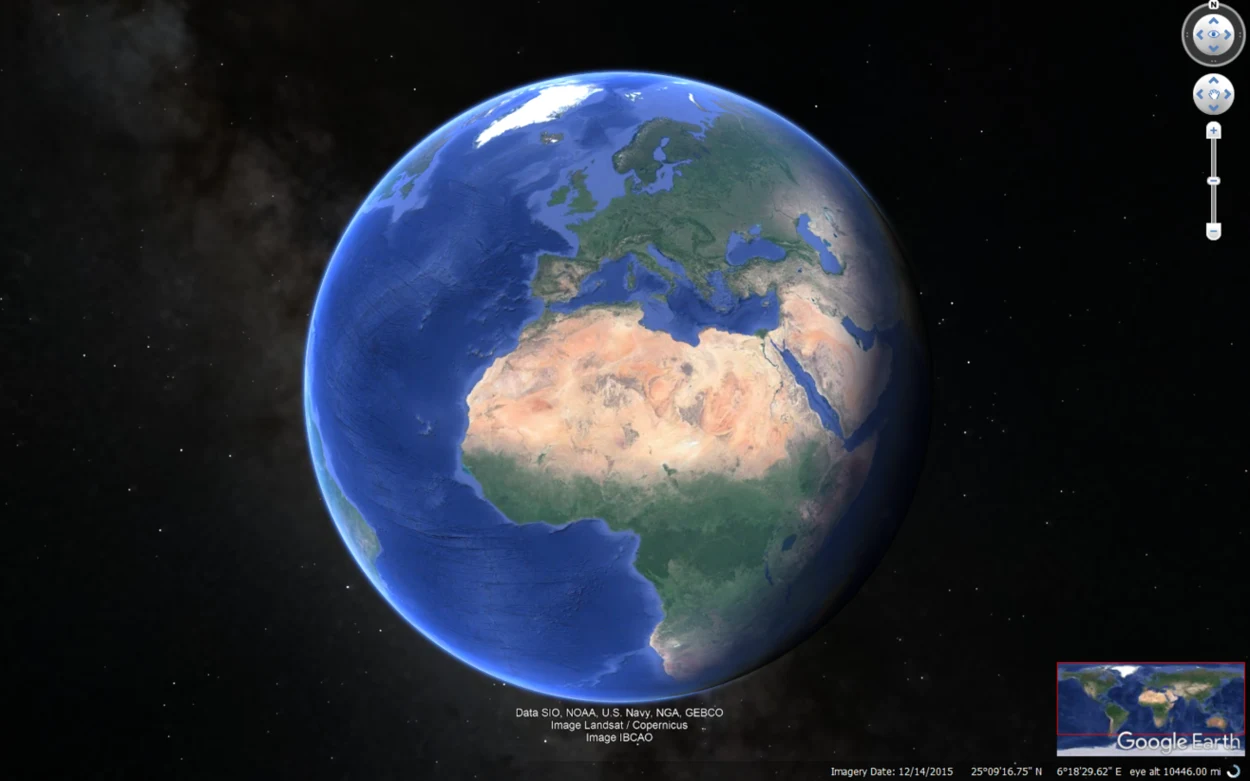Google Earth is a widely used application that allows users to explore different parts of the world using satellite imagery, maps, and terrain data. One of the most common tasks performed by users is zooming in on a particular address to gain a closer look at the location.
Zooming in on an address can provide valuable information, such as identifying specific buildings and landmarks, exploring terrain features, and planning routes.
It’s important to note that two versions of Google Earth are available: the desktop application and the web version. While the desktop application offers more features and capabilities, the web version is more accessible and can be used on almost any device with an internet connection.
This article provides a step-by-step guide on how to zoom in on an address in Google Earth or Google Earth Pro.
How do I Zoom In on Google Earth’s Location?
Zooming into Google Earth is a great option to see the locations in detail. You can drag your cursor to different places and lend yourself to the desired location to view it in detail. You can scroll below to check the steps:
Steps to Zoom in Google Earth
Following is the step-by-step guide to zoom in on Google Earth:
1. Open the Google Earth application
Firstly, to zoom in on Google Earth, you need to open the application either by downloading the desktop application or using the web version.
2. Search for the Location
Once you’ve accessed the Google Earth interface, you can search for the location you want to zoom in on by typing the address, city, or landmark into the search bar.
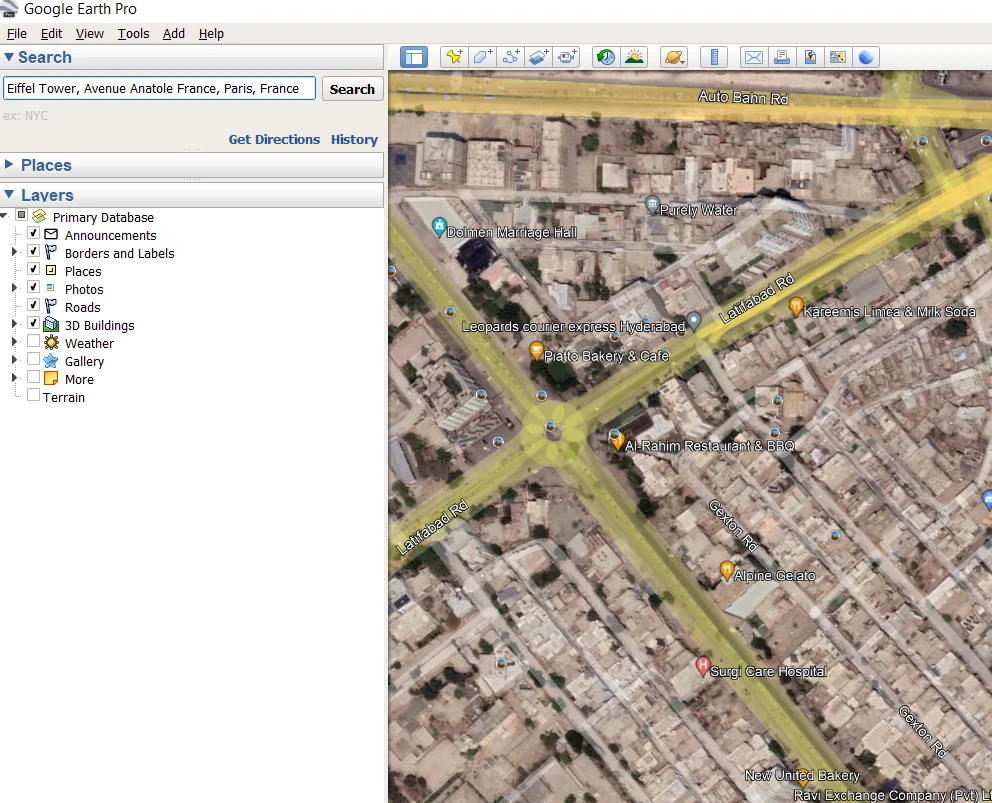
3. Look for the Navigation Bar
After finding your desired location, you can use the zoom slider on the right-hand side of the screen to zoom in or out. Move the slider up to zoom in and down to zoom out.
4. Return to the Default View
Finally, to return to the default view, click the “home” button on the top left-hand side of the screen. This will reset the map to its original position and zoom level. It is useful if you get lost in the map and need to start again.
What are Some Other Ways to Zoom in on Google Earth?
There’re several methods to zoom in on Google Earth. The following are some methods:
Method No 1:
To zoom in and out on Google Earth, you’ve got the option to use either a mouse or a touchpad. To zoom in, click and hold down the left mouse button or touchpad while moving the cursor upward.
Conversely, move the cursor down to zoom out. Alternatively, you can use the scroll wheel on your mouse to zoom in and out. Simply scroll upwards to zoom in or downwards to zoom out.
If you want to focus on a specific area, you can use the “drag” function. Click and hold down the left mouse button or touchpad, then move the cursor in the direction you want to move the map. This is useful for exploring areas in detail or for finding specific locations that may not be immediately visible.
Method No 2:
Another way to zoom in is by double-clicking on the location you want to zoom in on. This’ll automatically zoom in on that location. This is a quick and easy way to get a closer look at a particular area.
Zooming in on Google Earth is easy and can be done in a variety of ways. By using the zoom slider, mouse, touchpad, or double-clicking, you can get a closer look at any location on the planet.
Additionally, using the drag function and the home button can help you navigate the map and reset it to its default view.
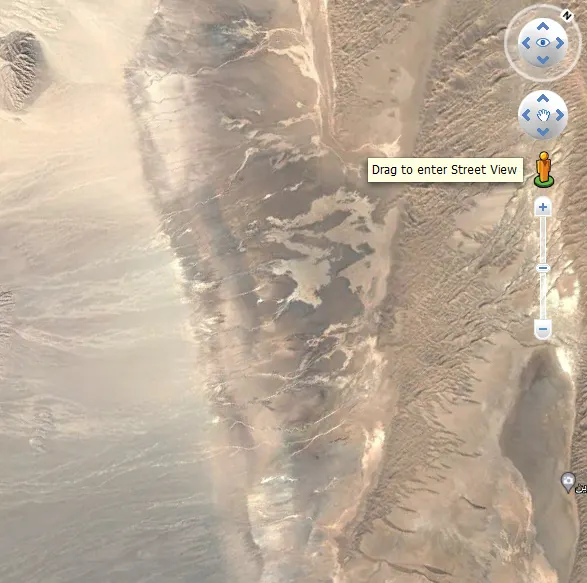
How Do I Zoom Faster on Google Earth?
Zooming faster on Google Earth can be achieved through several methods, depending on the app’s version and the device used to access it. Follow the steps below to quickly zoom in:
- Use keyboard shortcuts such as “+” to zoom in and “-” to zoom out or arrow keys to move around the map.
- Using a mouse with a scroll wheel, simply roll the wheel forward to zoom in and backward to zoom out.
- If using a laptop touchpad, pinch and zoom in and out using two fingers.
- Use the zoom slider and zoom in/out buttons in the navigation controls in the screen’s top right corner.
- Use the fly-to feature to quickly zoom to a specific location by entering the address or coordinates in the search bar and clicking the “fly-to” button.
- Use the tilt feature to get a better view of the terrain. The tilt control is located in the top right corner of the screen.
These tips can help save time and improve the user experience when exploring different locations on Google Earth.
How do you Zoom in Street View on Google Earth?
Street View on Google Earth is a feature that allows users to explore streets and cities in a 360-degree view. Here’re the steps to zoom in on Street View:
| Steps to zoom in Street View | |
| 1 | Open Google Earth: Launch Google Earth on your desktop or mobile device. |
| 2 | Enter an address: Input the address of the location you want to explore in the search bar. |
| 3 | Switch to Street View: Click on the Street View icon in the bottom right corner of the screen once the location is loaded. |
| 4 | Zoom in and out: Use your mouse wheel or touchpad to zoom in and out. Alternatively, you can use the zoom controls in the screen’s bottom right corner. |
| 5 | Move around: Click and drag the screen with your mouse or swipe with your finger on a touchscreen device. |
| 6 | Use keyboard shortcuts: If using the desktop application, use keyboard shortcuts such as “Ctrl” and “+” to zoom in and “Ctrl” and “-” to zoom out. Alternatively, you can use the arrow keys to move around Street View. |
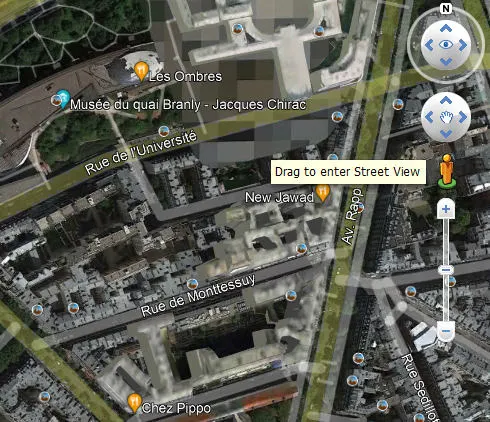
FAQs
How do you Zoom In on Google Earth using the Keyboard?
To quickly zoom in and out of locations on Google Earth without using the mouse or touchpad, you can use the keyboard shortcuts. By pressing the “+” key, you can zoom in, and by pressing the “–” key, you can zoom out.
Additionally, you can use the arrow keys to move around the map. This method enables users to navigate through different locations on the map swiftly.
How to Zoom Out in Google Earth?
Google earth zoom out is an easy process. Zooming out on Google Earth can be done in several ways. Users can either use the zoom control on the right-hand side of the screen or click the minus (“-“) button to zoom out.
Scrolling down on the mouse wheel or pressing the minus key on the keyboard are other ways to zoom out. Employing any of these methods will allow the user to get a wider view of the surrounding area, thereby zooming out of the map.
How do I Search for an Address on Google Earth?
Searching for an address on Google Earth is an easy task. You can search for an address by opening Google Earth on your computer or mobile device and clicking on the search bar located at the top left corner of the screen. Once there, type the address you want to search for and press enter.
If Google Earth recognizes the address, it’ll be centered on the screen and a pin will be dropped on that location. You can then zoom in or out to view the surrounding area or navigate around the map using your mouse or touchpad.
You can check out the tutorial below to see the zoom-in feature of Google Earth:
Conclusion
- Google Earth is a powerful tool for discovering and exploring places worldwide.
- Zooming in and out can help you get a better view of the area and location you’re interested in.
- There’re several ways to zoom, including using the zoom control, mouse wheel, or keyboard.
- Street View provides a 360-degree panoramic view from street level and options to tilt and rotate.
- Saving searches in My Places or sharing them can help keep track of favorite locations or share them with others.
Related Articles
- Can You Use Google Earth Without Downloading It?
- Can I See My House on Google Earth? (Find Out!)
- Is Google Earth Free? [Revealed!]