Google Earth is an incredible tool that allows users to explore the world from the comfort of their own homes. With a simple click of a button, you can travel to any location on Earth and see it from a variety of perspectives.
One of the most fascinating features of Google Earth is the ability to travel through time and see how different locations have changed over the years.
The purpose of this blog post is to guide you through the process of using Time Slider on the Google Earth iPhone app. Whether you’re a history buff, a curious traveler, or a student working on a project, this post will show you how to navigate through time on Google Earth, and how to make the most of this powerful feature.
How Do I Change the Year on Google Earth iPhone App?
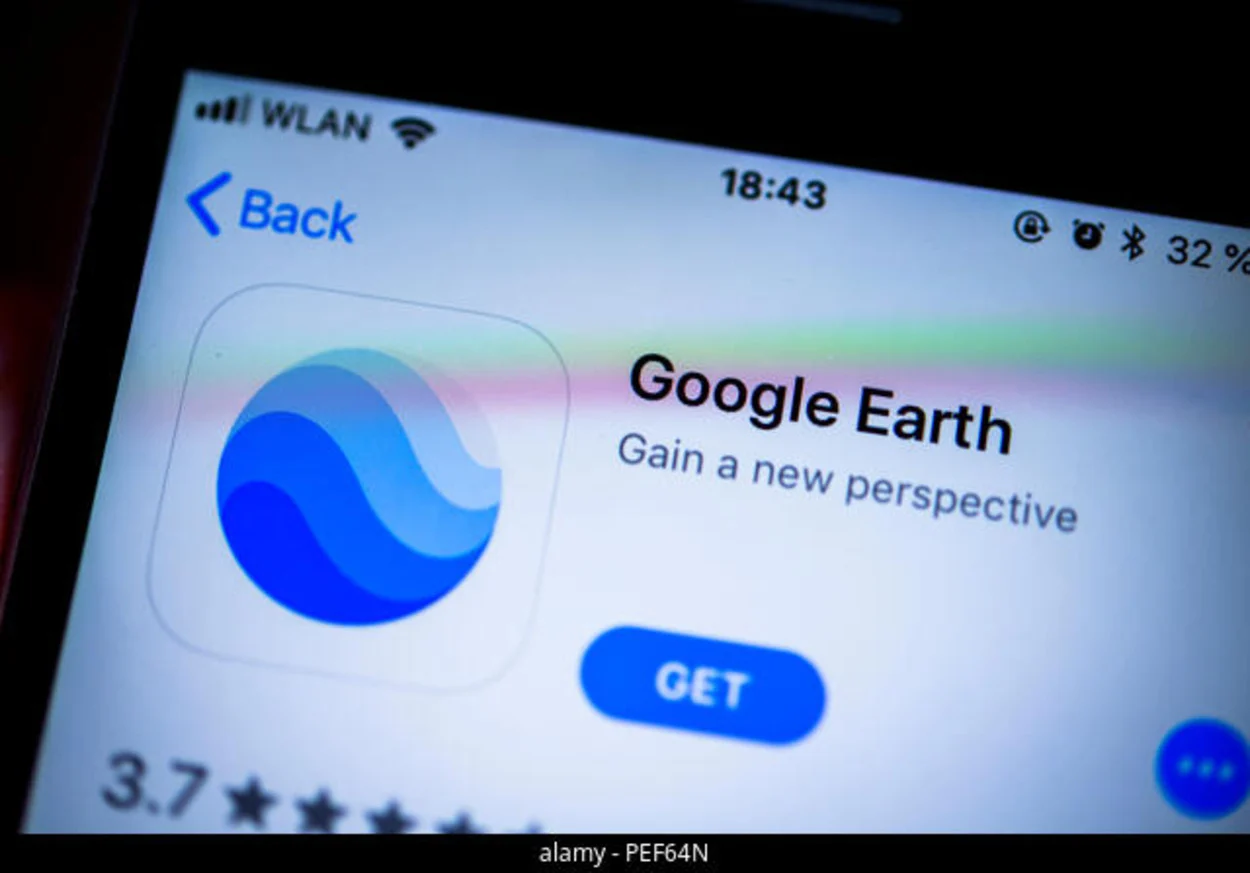
Changing the year on the Google Earth iPhone app is easy and intuitive thanks to the Time Slider feature. Once you’ve accessed the Time Slider on the iPhone app, you’ll be able to change the date and time to view different historical imagery.
To change the year on the Google Earth iPhone app, you first need to open the Google Earth app. Once the app is open, you can either search for a location or navigate to a location using the map. Once you are on the location you want to view, you’ll see the Time Slider icon on the bottom left corner of the screen.
Click on the icon to open the Time Slider. Once the Time Slider is open, you can use the calendar to select a specific date and year, by clicking on the year, the dropdown menu will show the years available.
When using the Time Slider, you’ll be able to see how the location you are viewing has changed over time. This can include changes in the landscape, buildings, and even the weather. For example, you may be able to see the construction of new buildings, changes in vegetation, or even the effects of natural disasters.
This feature can be a great tool for historians, geographers, and anyone interested in how our world has changed over time.
Keep in mind that the availability of historical imagery on Google Earth varies, so depending on your location you may find more or less information. However, the Time Slider feature is a great way to explore the past and present of any location and change the year to a specific one.
Tips for Using Time Slider on iPhone

Exploring the past and present of any location on Earth with the Time Slider feature on Google Earth for iPhone can be powerful, yet challenging. Here are some suggestions to enhance your experience:
Utilize the “Compare” Button
After selecting a date and time, you can compare it to the current imagery by clicking the “Compare” button.
This will help you to see how the location has evolved over time, and highlight the effects of urbanization, natural disasters, or other events.
Zoom
Zooming in and out can provide you with a better view of the details of the historical imagery.
This can be useful when trying to analyze the changes in specific buildings or landmarks.
Locate Specific Locations and Landmarks
If you’re searching for a specific location or landmark, you can use the search bar to find it.
Once you’ve found it, you can use the Time Slider to see how it has changed over time.
Verify the Availability of Historical Imagery for Your Location
Not all locations have historical imagery available, so it’s important to check beforehand.
If there’s no historical imagery available for your location, you can still view the current satellite imagery.
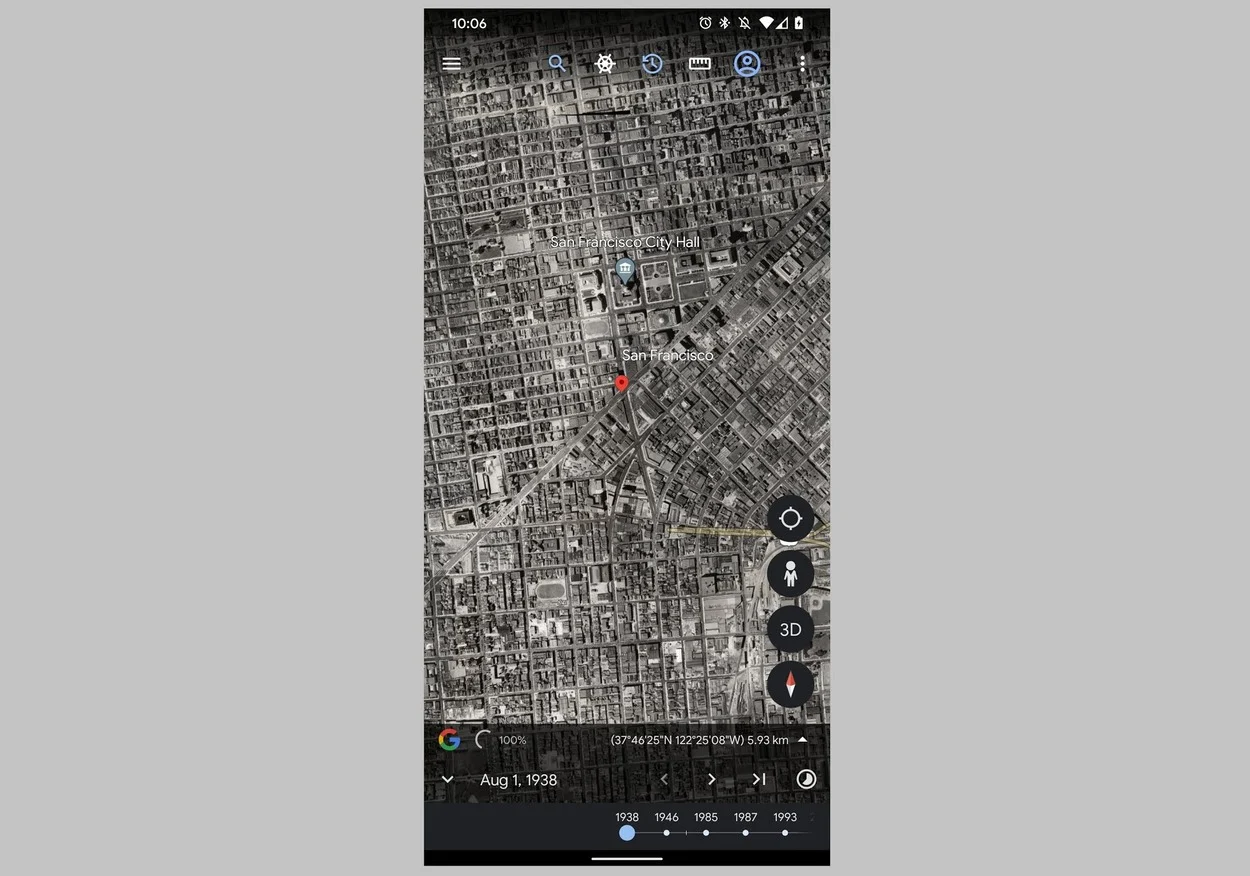
Utilize Gestures to Navigate Through the Time Slider
On iPhone, you can use gestures to navigate through historical imagery.
Such as swiping left or right to move through time or pinching to zoom in and out.
Limitations of Time Slider on iPhone
| Limitation | Description |
| Availability of historical imagery | The availability of historical imagery on Google Earth for iPhone varies depending on the location. |
| Accuracy of historical imagery | The accuracy of the historical imagery on Google Earth for iPhone may vary depending on the location and date. |
| Limitations compared to the desktop or Android version | The iPhone app may not have as much historical imagery as the desktop version or may not have the same level of detail. |
While the Time Slider feature on Google Earth for iPhone is a powerful tool for exploring the past and present of any location, there are also some limitations to keep in mind. Understanding these limitations can help you to better use the Time Slider feature and make the most of the historical imagery available.
- Availability of historical imagery: The availability of historical imagery on Google Earth for iPhone varies depending on the location. Some locations may have more detailed imagery available than others, so it’s important to check beforehand.
- Accuracy of historical imagery: While the historical imagery on Google Earth for iPhone is generally accurate, it’s important to keep in mind that the accuracy may vary depending on the location and date. The accuracy of the imagery can be affected by factors such as the resolution of the original images, the source of the images, and the availability of historical records.
- Limitations compared to the desktop or Android version: The Time Slider feature on Google Earth for iPhone may have some limitations compared to the desktop or Android version. For example, the iPhone app may not have as much historical imagery as the desktop version or may not have the same level of detail.
- Limited access to other time travel features: On the iPhone app, access to other time travel features such as Street View Time Machine, 3D Time View, and Historical Maps may be limited compared to the desktop or android version.
It’s important to keep these limitations in mind when using the Time Slider feature on Google Earth for iPhone.
However, despite these limitations, the Time Slider feature can still provide valuable insights into how the world has changed over time and you can still have a great experience exploring the world’s past and present.
FAQs
How Do I Access the Time Slider on the iPhone App?
To access the Time Slider on the iPhone app, open the Google Earth app and search for a location or navigate to a location using the map.
Once you are on the location you want to view, click on the Time Slider icon located in the bottom left corner of the screen.
Can I Select a Specific Date and Year on the Time Slider?
Yes, you can select a specific date and year on the Time Slider.
You can do this simply by using the calendar feature on the Time Slider.
Conclusion
- In conclusion, the Time Slider feature on Google Earth for iPhone is a powerful tool for exploring the past and present of any location on Earth.
- To change the year on the Google Earth iPhone app, you need to open the Google Earth app. Once the app is open, you can either search for a location or navigate to a location using the map. Once you are on the location you want to view, you’ll see the Time Slider icon on the bottom left corner of the screen.
- Click on the icon to open the Time Slider. Once the Time Slider is open, you can use the calendar to select a specific date and year, by clicking on the year, the dropdown menu will show the years available.
- By following the tips and tricks discussed in this blog post, you can navigate through time and view historical imagery with ease.
Related Articles
- How Old Are the Images on Google Earth?[Revealed]
- How Do I Insert a Date in Google Earth?[Guide]
- Can You Tell When a Google Earth Picture Was Taken? [Find Out]

![How Do I Change the Year on Google Earth iPhone App? [Revealed]](https://gearthhacks.com/wp-content/uploads/2023/01/Screenshot_2023-01-29_190749_1250x.png.webp)